Creative DRAWings® ΧI includes added features such as Autoborder, Rectangular and Circular Array and Adding New Objects as Clones. Plus all the features already loved by Creative Drawings® users such as the Automatic Parameter Adjustment for chosen fabric, Text Editing and Automatic appliqué option.
Any photo can now become a beautiful embroidery design. With PaintStitch you will get photo-realistic embroidery results with the use of the advanced, patented algorithms that were implemented for this purpose. PaintStitch designs are perfect for frames, gifts and for capturing unique moments.
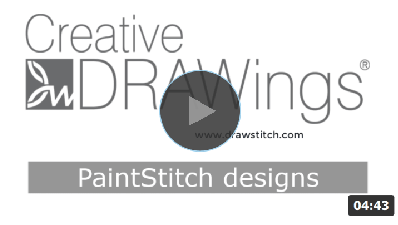
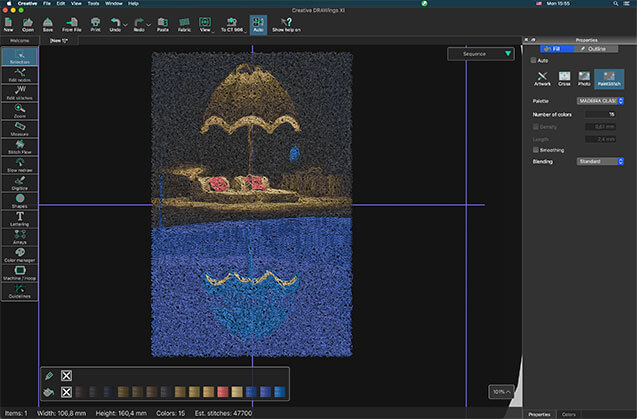

One step conversion of any design to redwork (designs that are created with red running stitches on white fabric). Create light weight embroidery designs by keeping only their outlines. Redwork designs are a trendy yet traditional way of creating clear minimal designs which are beautiful and modern.
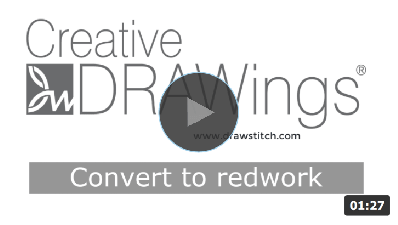
With the "Convert fill to center line" function you have the ability to change a fill area made with Satin, Step, Piping etc. into Satin serial or Running stitch. This option is very convenient especially for small text objects. If the text is too small to be filled with Satin stitches, the best alternative is to fill the object with Running stitches by applying this function.
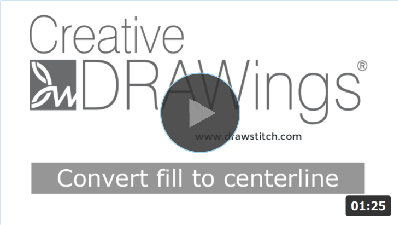
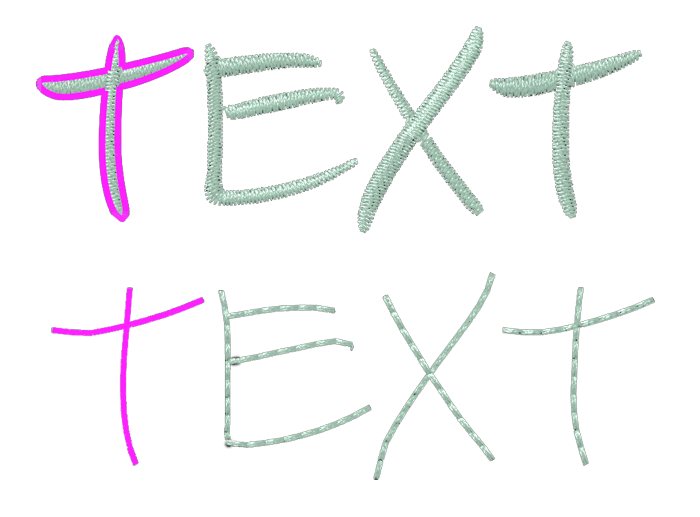
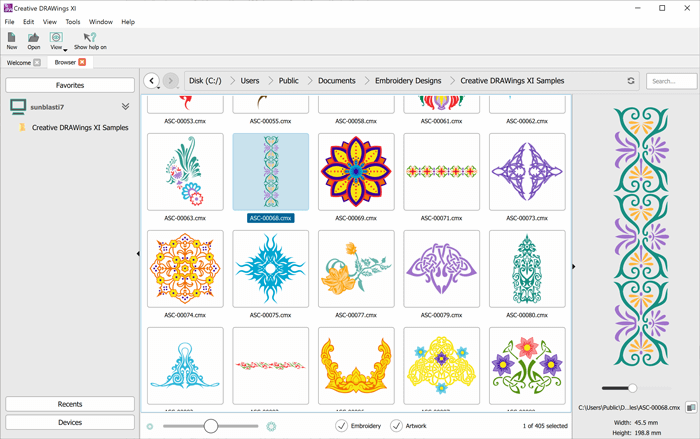
The new File browser is improved and enhanced with a lot of new features. You can now filter designs by artwork (graphics designs) or by embroidery, preview the designs along with full file browser abilities such as create new folder, cut - copy - paste - move designs, and many more.
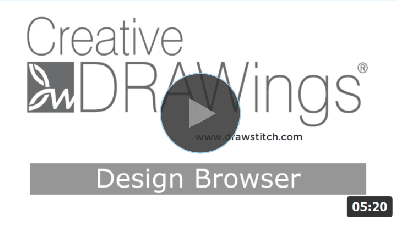
The software supports the dark theme that was recently introduced by the latest MAC OS. The software automatically recognizes the theme color and switches appropriately. Fully adjusts to the theme of your MAC.
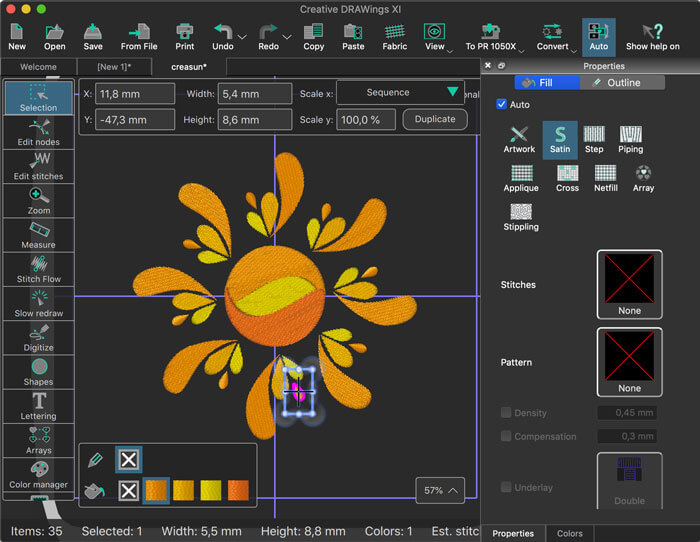
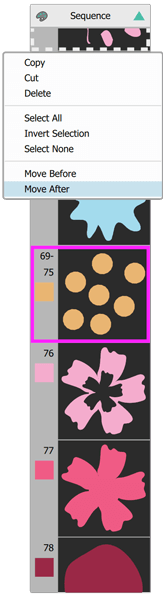
The sequence manager has a new right-click menu which includes functionalities such as "Move object before or after", "Group objects", "Reverse order", and more. Order numbers are added together with fill and outline colors for each object, to facilitate the re-ordering process. You can also group the objects by color and customize the information you view on the sequence manager, to minimize clutter when re-ordering large designs.
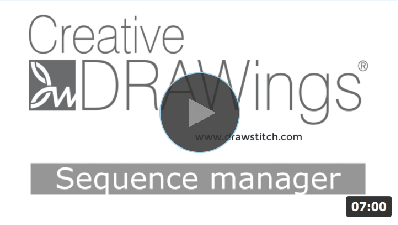
The Measure tool is enhanced with more measurement units that give you more flexibility. You can now make precise measurements with the unit you prefer, making your work more efficient. Special units were added such as "physical length" and "stitch length".
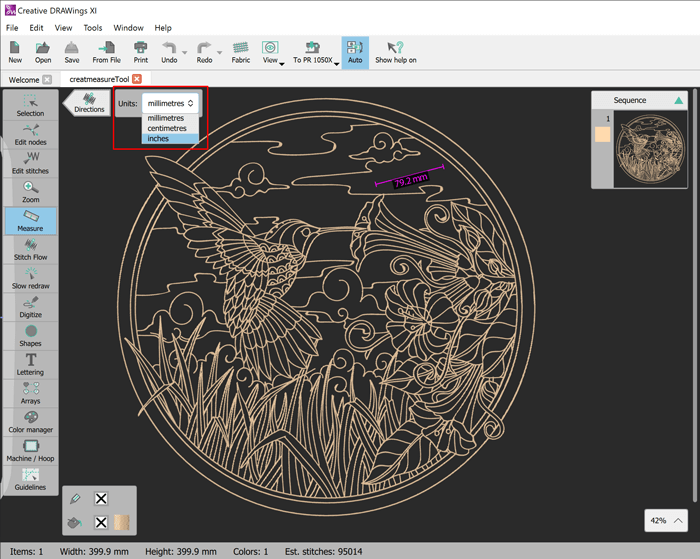
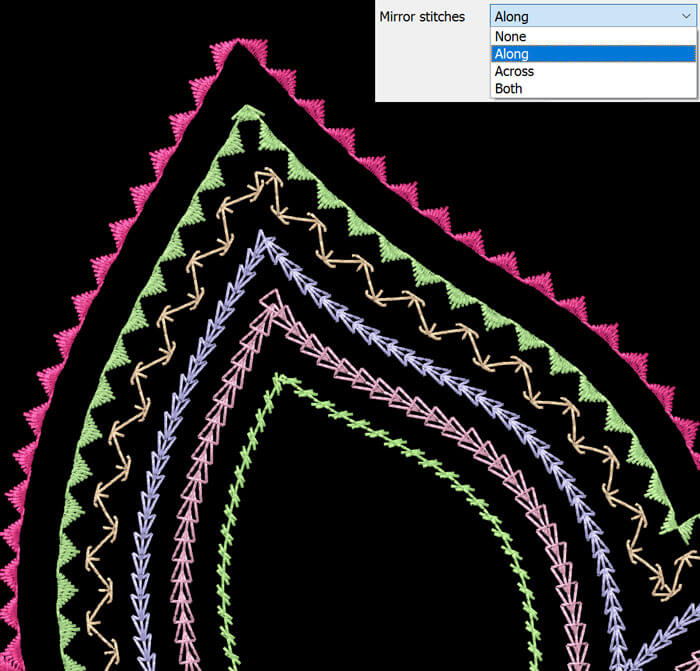
The styles can now be mirrored Along, Across or to Both sides of the outline design. These style positioning options allow you to get exactly the embroidery result you want.
You can now easily centralize the design in the hoop with one click. The design you have created will be automatically centralized, ready to be sent to the machine.
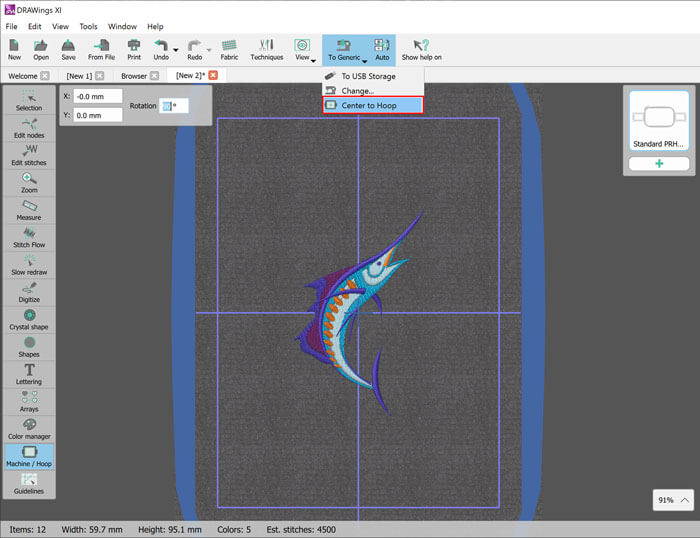
The software now works on the latest and previous version of MAC OS, compared to the release date of the software. Also, it works on Windows 7, 8 and 10 with the latest service packs installed. Now the OS (operating system) is not a limit for your creativity.
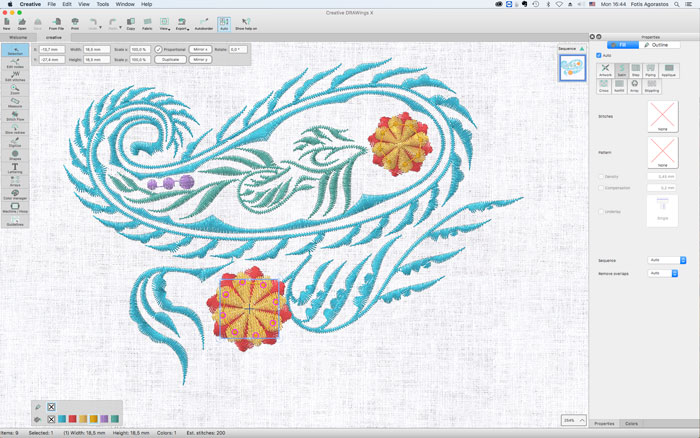
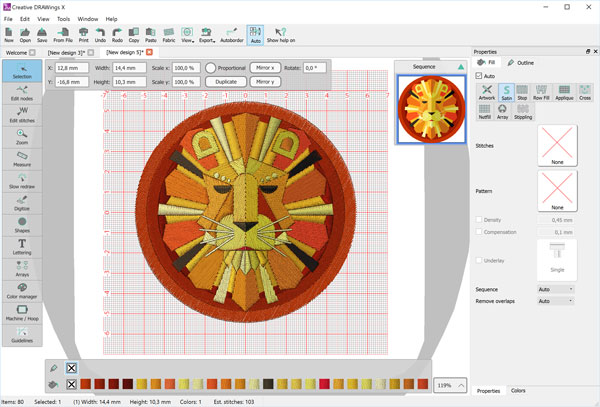
The interface of the software got a ground up re-design. Many improvements made to fit the cross-platform requirements and improve the customers’ experience. The “stitch” mode removed and a complete stitch editor added. The changes in the color manager are permanent and the Auto sequence now has post process optimizer. Many more adjustments made to all tools to make them better and faster.
The ability to place text in an envelope added for all newly inserted lettering objects. There are many envelopes to choose from and you can adjust them further in the “edit nodes” mode.
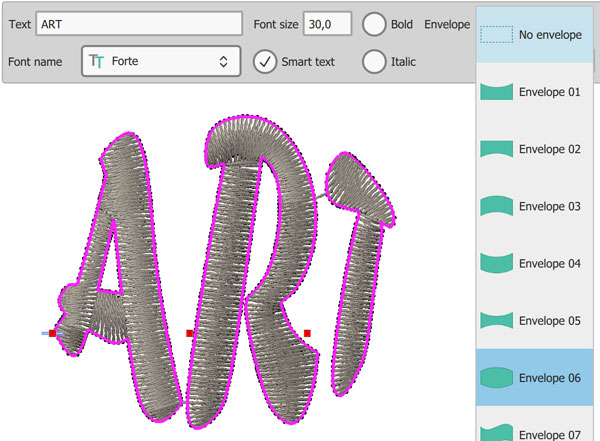
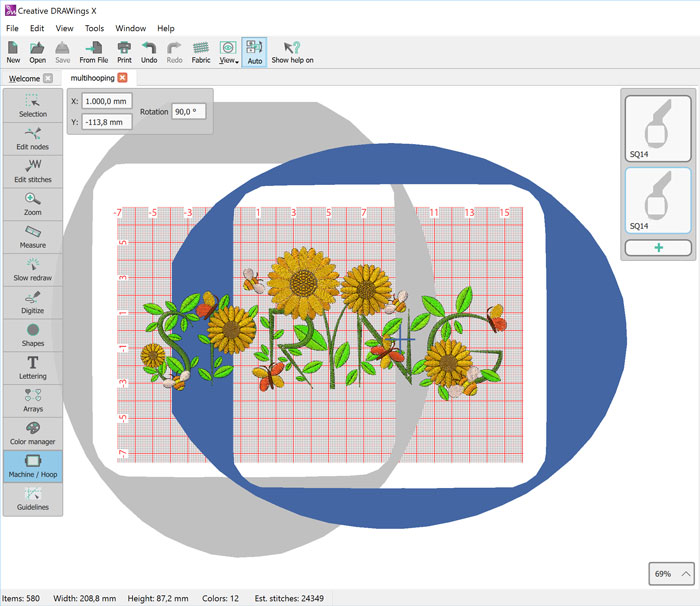
Multi-hooping is now possible. If you have large designs you can now fit them into multiple hoops. The software splits the design in the best possible way without you losing the ability to specify how the design will be separated.
You can now transform the orientation of the hoop and be able to visualize the exact sew out process. Especially when you need to fit the design to multiple hoops this is very helpful because you can position the hoop in the exact place you want.
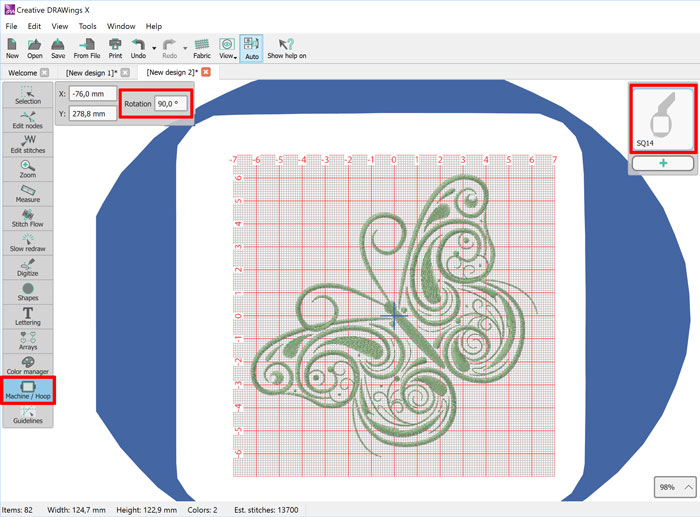
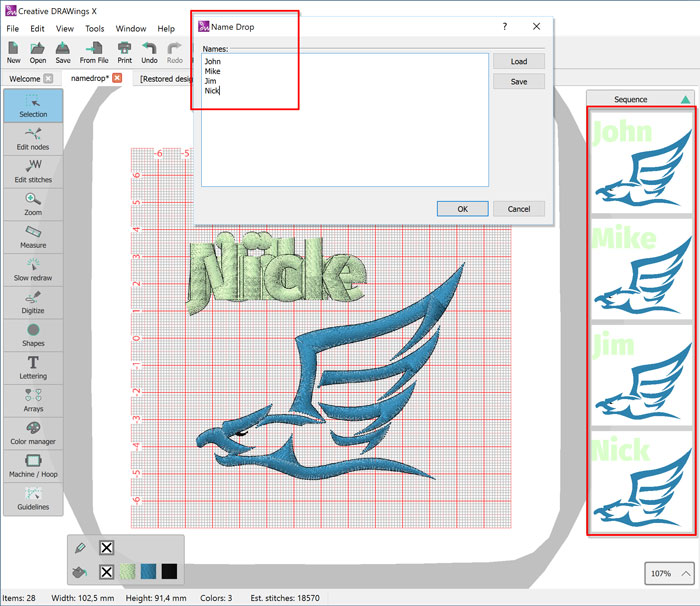
Name drop is the easiest way to create multiple designs with different names. Create the designs you want to apply the “Name drop”, write the names that you want to be embroidered and apply it. The software will create multiple designs one over the other which their only difference will be the Text (Name) you have added in the Name Drop list. The designs can be sewn out one after the other.
Complete stitch editor that allows you move, delete and insert multiple stitches. The stitch editor gives you the freedom to adjust every stitch of the design easily.
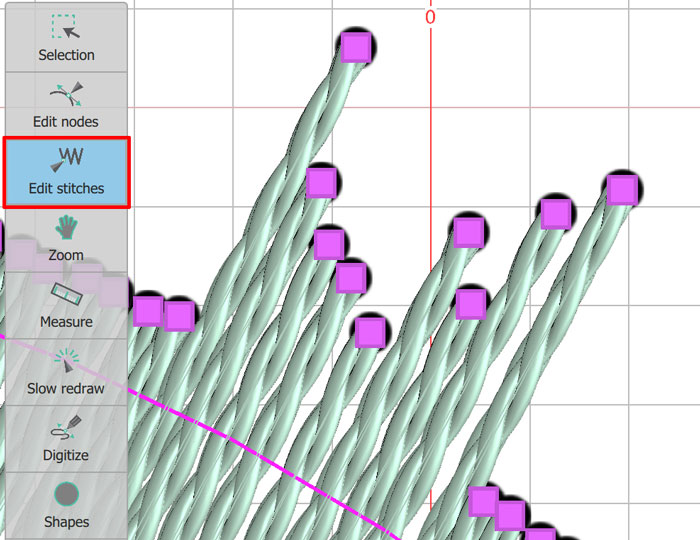
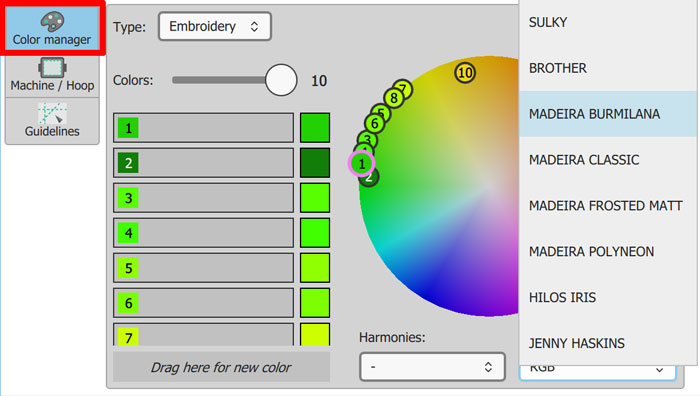
The color management system changed completely. Now it is easier to manage colors and select the thread palette you prefer. It includes a color wheel where all the colors are positioned and you can easily change them by simply dragging the color to a new position.
Color harmony is the theory of combining colors in a fashion that is harmonious to the eye. In other words, what colors work well together. The Color manager now includes this ability and it can apply it on the colors of the design. You can apply Monochromatic, Complementary, Diad, Analogous, Triad, Square and Tetradic harmonies. Making color balanced designs was never easier.
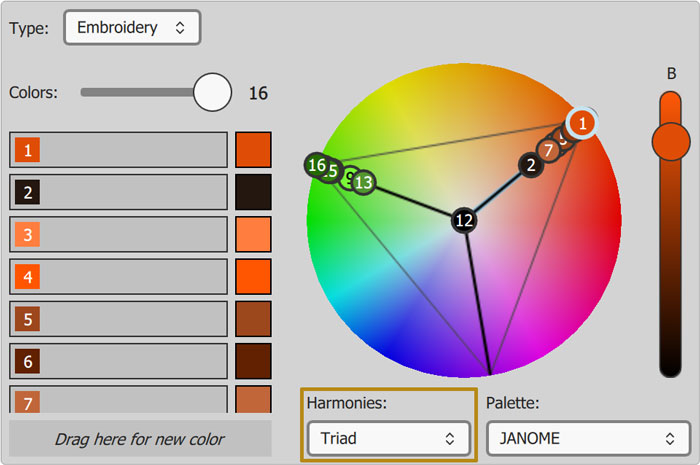
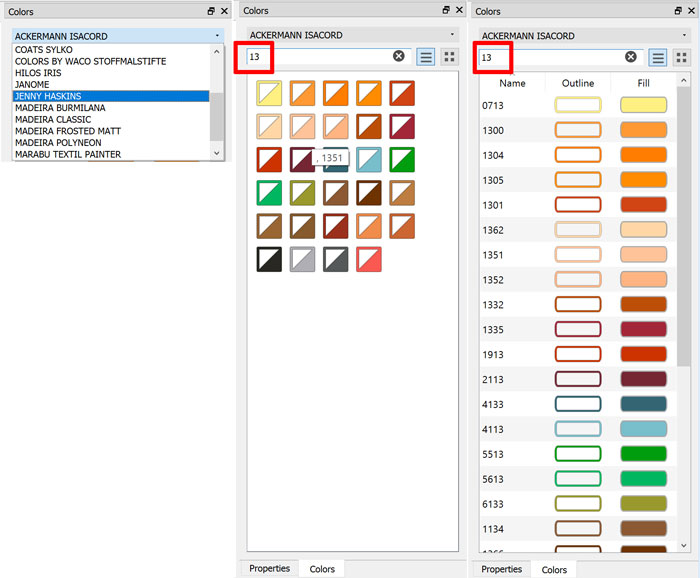
A new toolbar added in the software where all the activated thread palettes are listed. You can select the thread palette you want to use and apply any thread color on the design. You can also search through the thread palette with the thread number and use only the threads you have in house.
The software by default uses the automatic object re-ordering that helps to create well optimized embroidery design easily. If you want to take control of the re-ordering process you have to disable the Automatic way and re-order the objects manually through the sequence manager. You can optimize the ordering further by using the available optimization techniques. The software will try to produce the best possible results with the provided settings.
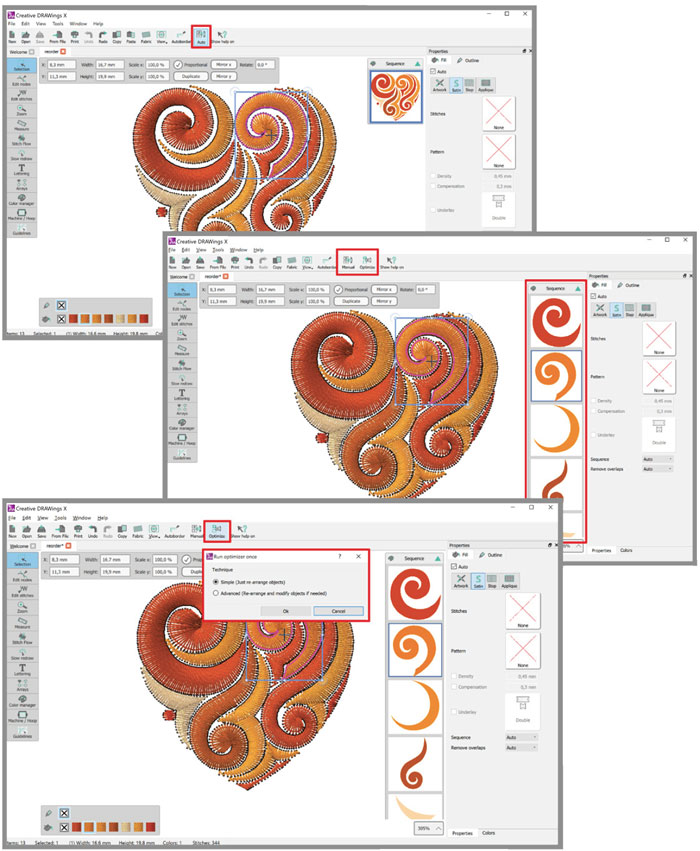
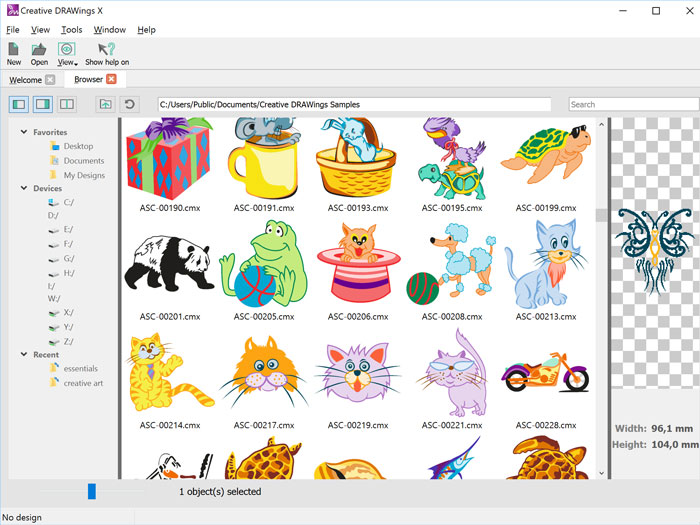
The design browser lists all the supported designs that can be found in your computer, for easier and faster access to them. You can search for designs and organize them according your preferences. Add your favorite folders in the respective section for quicker access to your most used designs.
The startup wizard replaced from a Welcome page that allows you to create a new empty design with a click. There is also a section with Video tutorials that will help every user to get started with the software quickly.
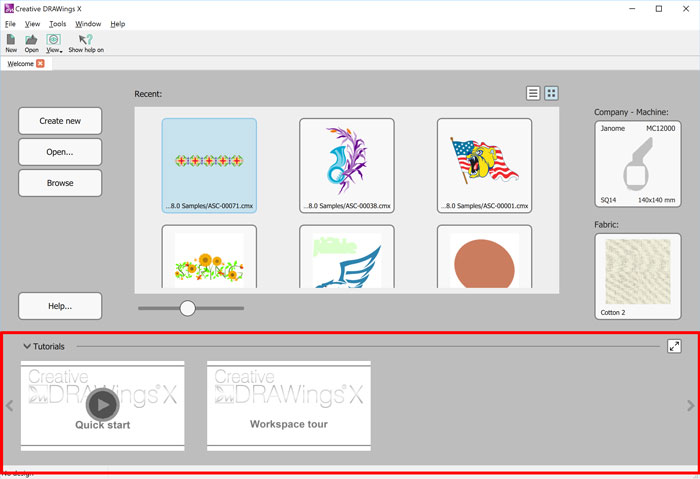
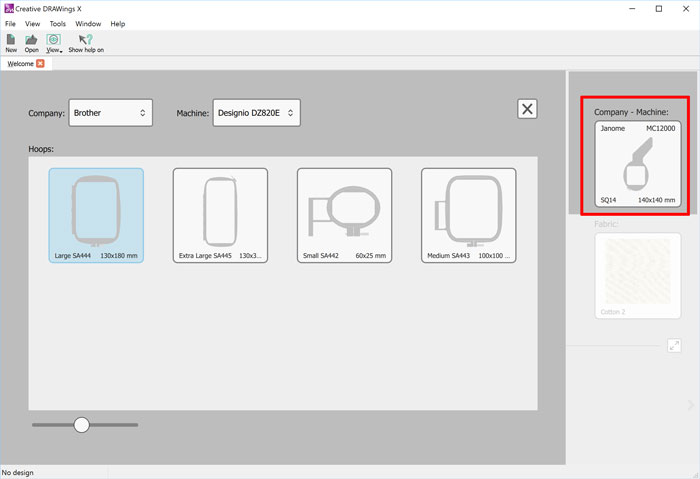
You can select the Embroidery machine that you have from the Welcome page of the software. Also, you can select the hoop that you mainly use and set it as default. These settings will make the embroidery creation process easier.
You can set the fabric type and color that you usually use from the welcome screen of the software. This simplifies the design creation process and helps the user more productive.
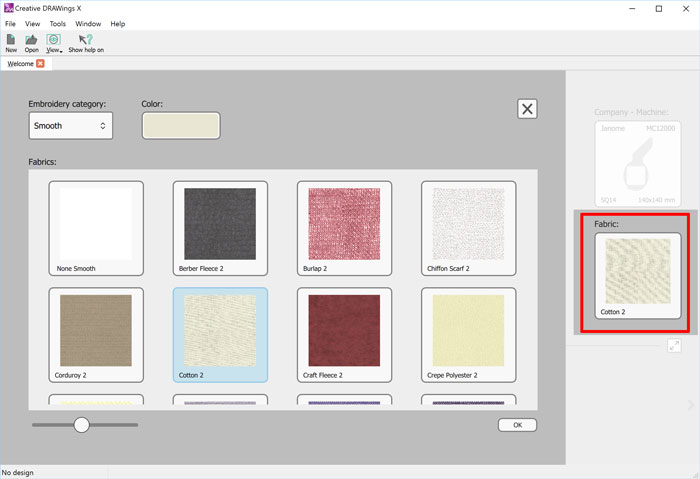
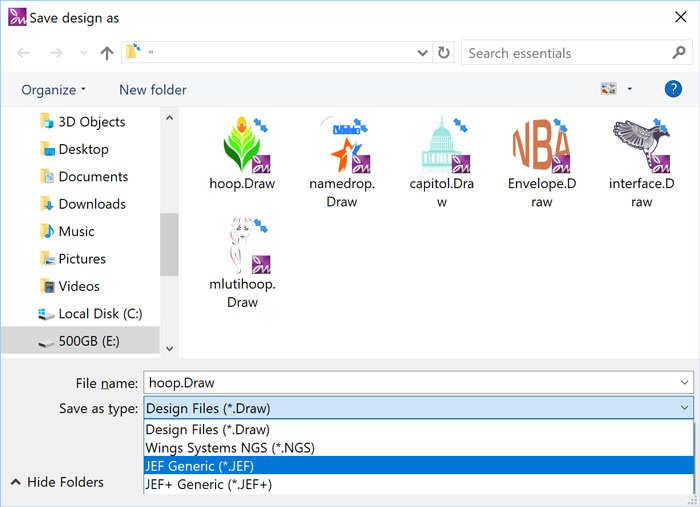
After setting the default Embroidery machine in the software, the stitch types that you can export will be automatically filtered, to those that are mainly supported from the machine. It will list them at the top for quicker access.
The software was re-designed and now many tools that are not applicable to specific actions are not visible. This helps the user to view only the tools that he can use and do not get distracted from tools that are not applicable.
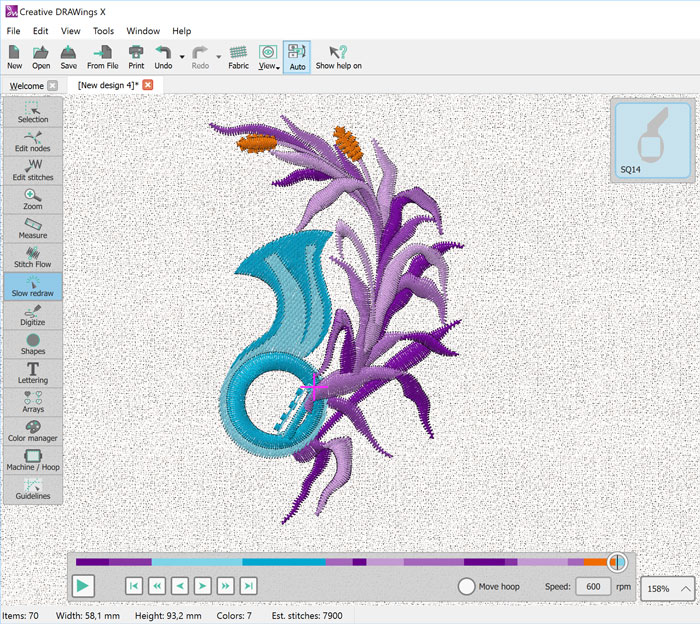
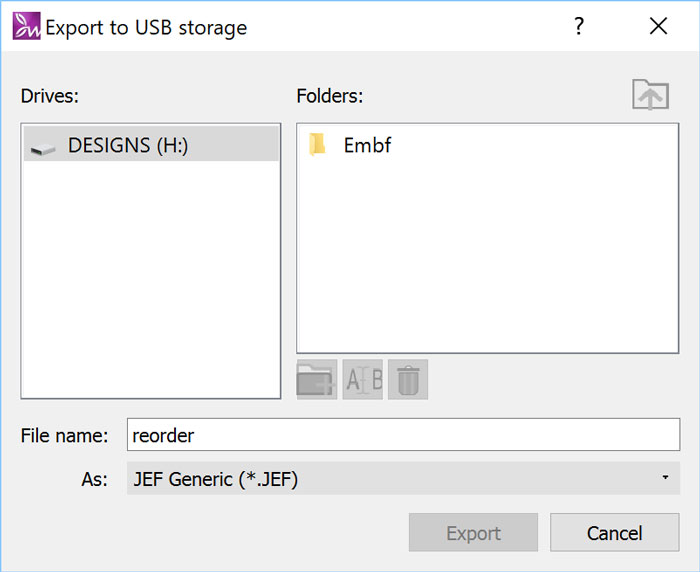
Export any loaded design to any USB and then load it the embroidery machine. The software will produce the folder structure needed from the machine to read them and store them inside it. This is applicable on specific file formats.
Until now you were able to fill bitmap files with cross-stitches. Now, you can fill your vector files with Cross-stitches, instead of normal fill embroidery types like Satin and Step. Create unique designs by combining various fill types.
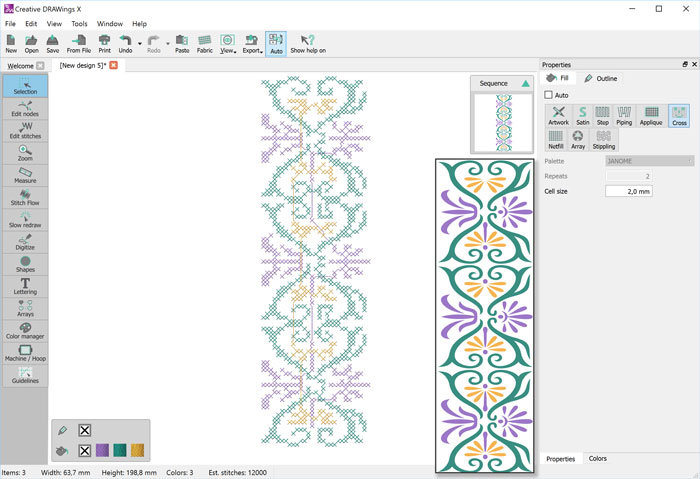
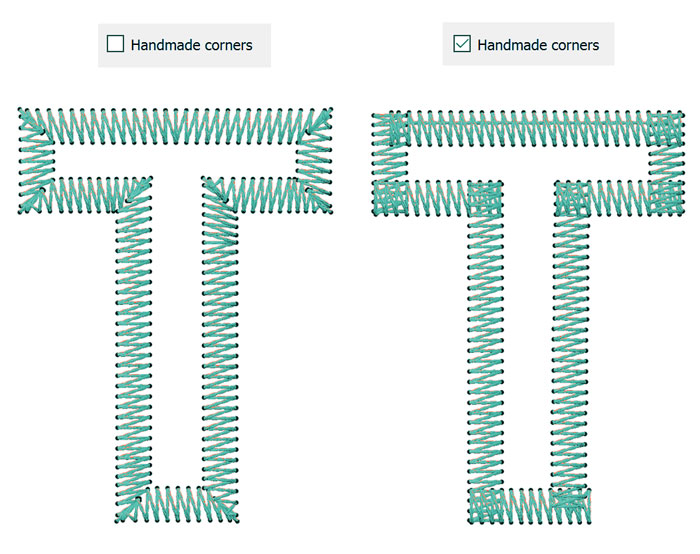
“Homemade corners” can be applied on every Satin Serial object. This is a new way of cornering that you can apply on your designs and have a homemade look and feel.
The new workspace is adjustable and you can set it according your preferences. After making the adjustments you can save the workspace and have the software always opening based on your own settings. You can re-adjust the workspace whenever you want.
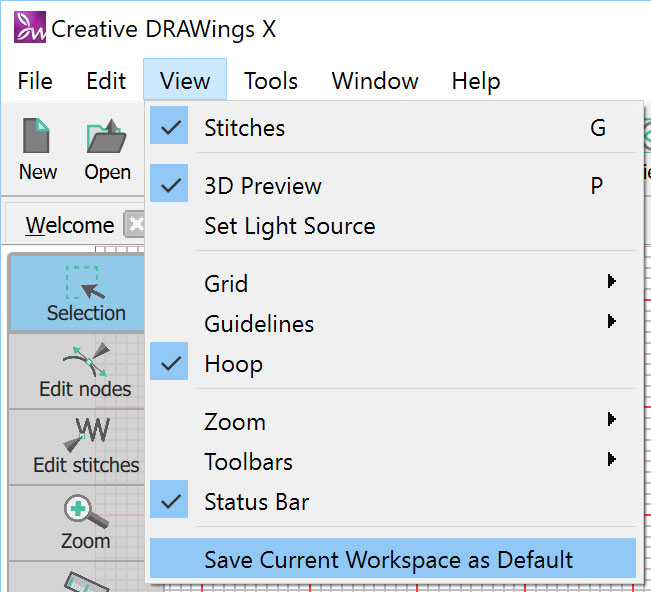
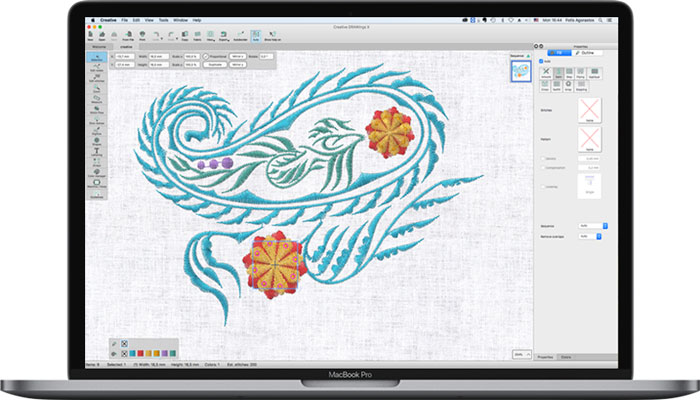
The software is fully compatible with high DPI monitors like 4K and higher. The software’s icons are scalable and can be adjusted to your needs. We always adjust the software to the latest technological innovations.
Create closed shape drawings made from stitches, inside any step, satin, Zig-Zag or Satin serial objects, living the remaining area unchanged. You can use any shape including characters.
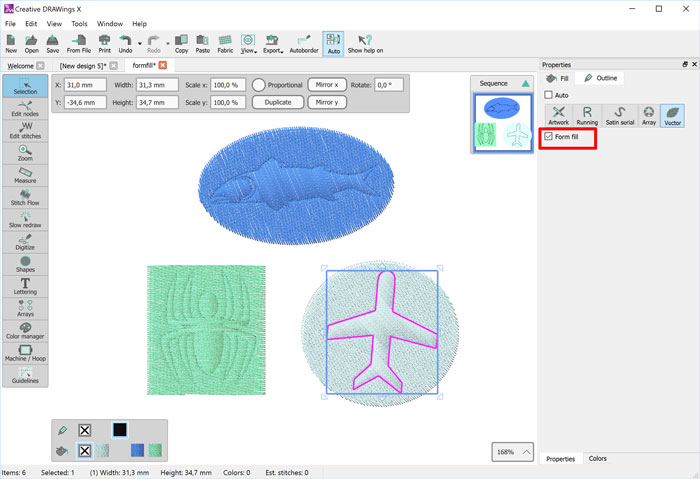
With the Vector fill tool you can create beautiful designs by drawing over large Satin on Step filled shapes. Every curve you are drawing it is automatically converted to stitch penetration points in the shape below. Apply Array fill to a shape and fill it with a Vector fill object to create unique and complex effects on your Satin/Step filled designs. It also can be used for splitting wide Satin bars and avoid having too long satin stitches.
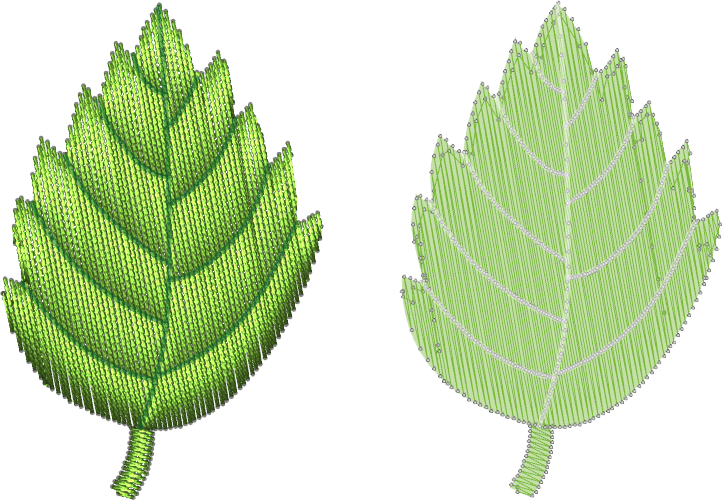
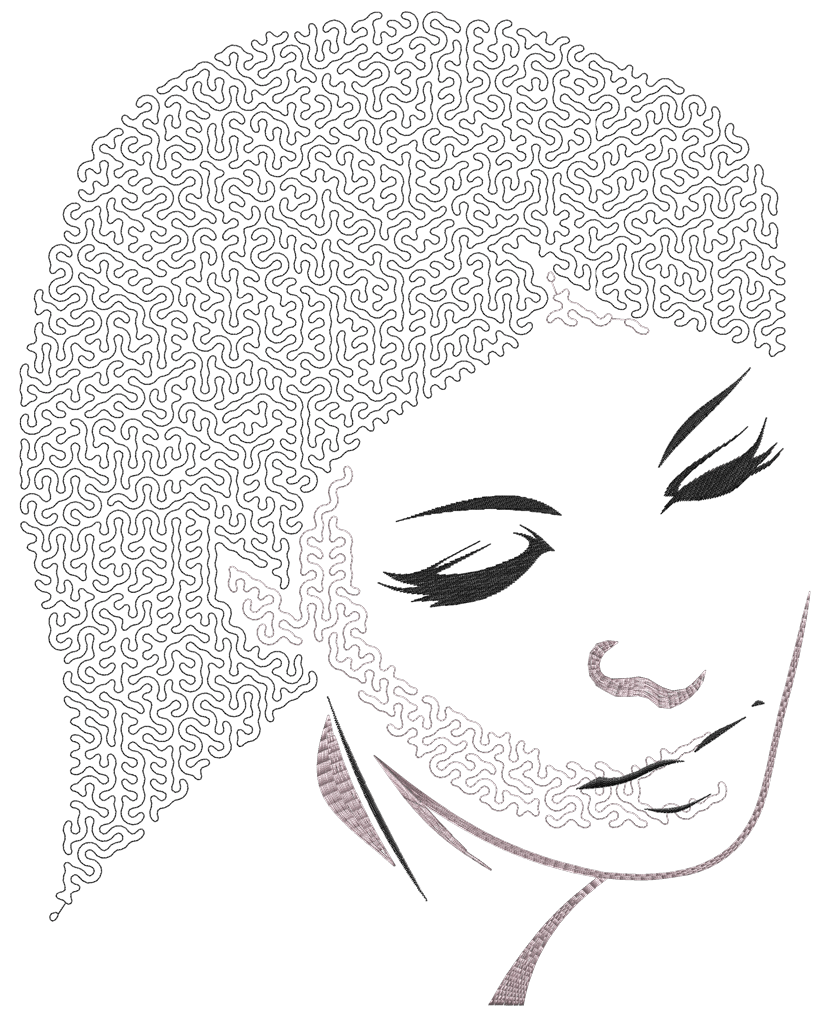
Create beautiful designs with stippling that you can use either for embroidery. It is very easy to use and adjust.
Create beautiful designs with stippling that you can use for quilting. Quilting was never easier.
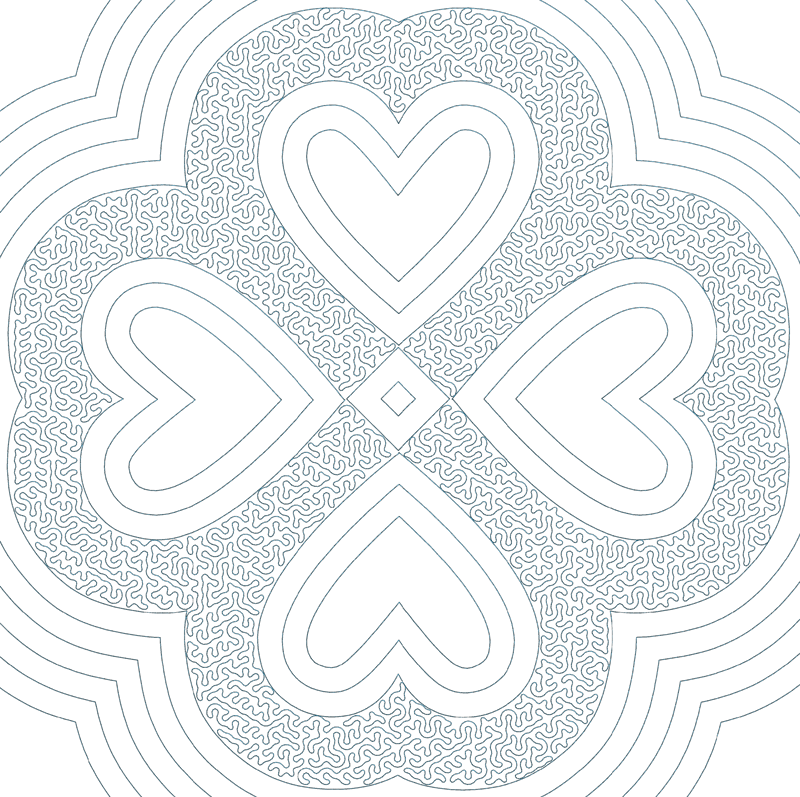
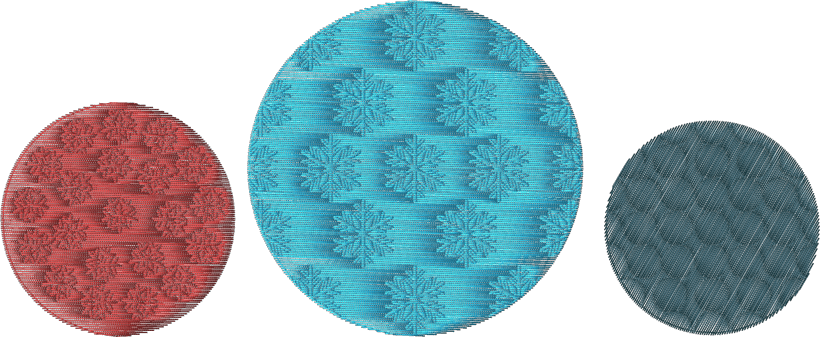
Create beautiful embroidery fill patterns by combining array fill with vector fill.
Create beautiful fills by applying styles on stippling. Adjust the Density and stitch length of the stippling style to get the desired result.
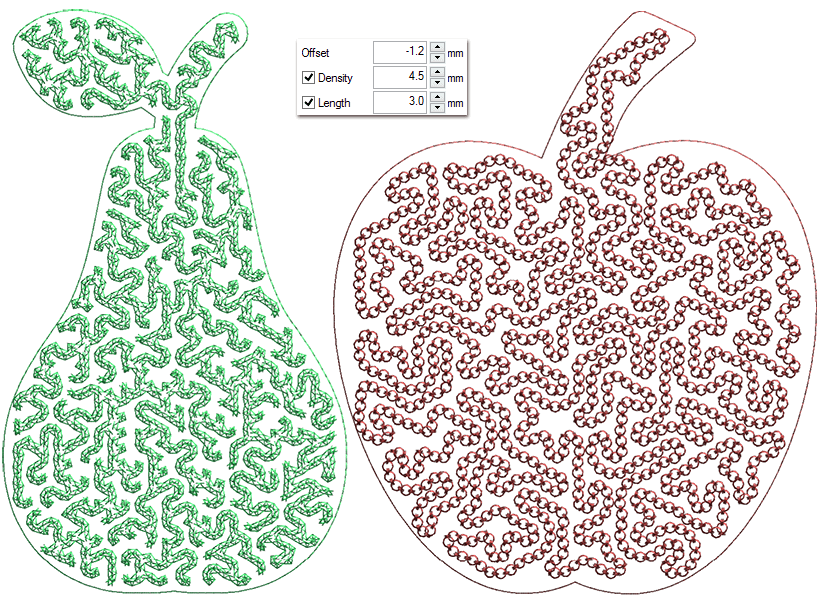
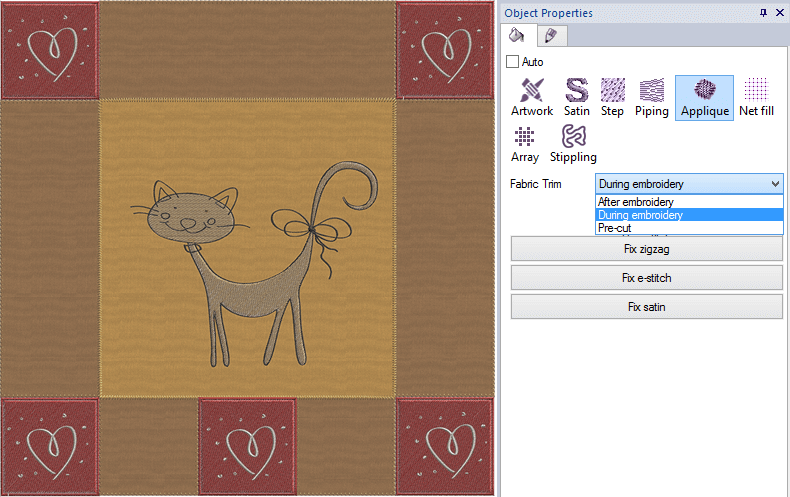
You can now set the holding stitches to E-stitch, Zig-Zag or Satin. A new feature of remove overlapped Applique was also added. The Fabric trim option that you will select, will affect the way the applique design will be embroidered.
Any Running based shapes like stippling can be converted to vector fill with a single click. A combination of the two can produce unique embroidery results.
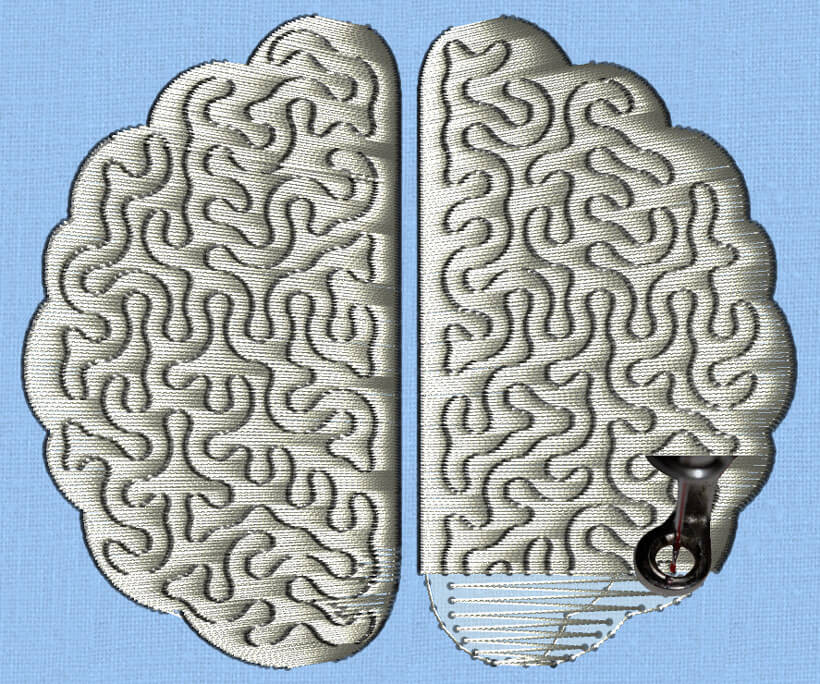
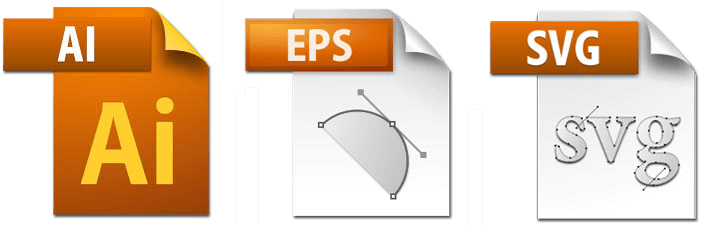
Creative DRAWings X can now run with a Software key that gives you the freedom to work without worrying about where you have placed your USB hardware key. Also leaves one more USB port available for any other use. Existing customers can work with their USB hardware key or have it replaced with a Software key, upon request.
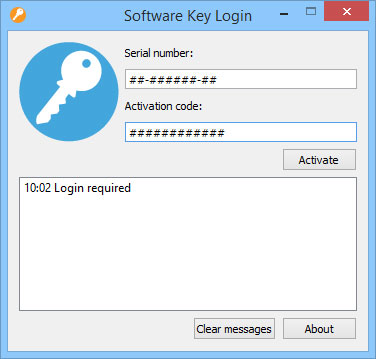
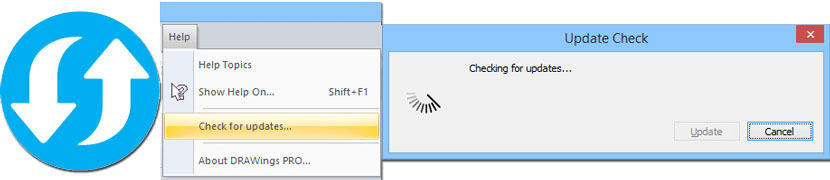
Creative DRAWings X now periodically checks for updates and informs you if there is any new additions for your software. Now you will be always up to date and use the software always with its latest features.
This is the World's first communication between the Windows software, Creative DRAWings,
Wings' modular and your DRAWings Snap embroidery library! Magically get your designs within your iPhone/iPad/iPod to be used on the go!.
Create your own design packages that will be automatically synced with your iPad/iPhone/iPod
through your Dropbox account. Use the designs to show them to your customers, to your friends and transfer
them immediately to your embroidery machine through various mass storage utilities.
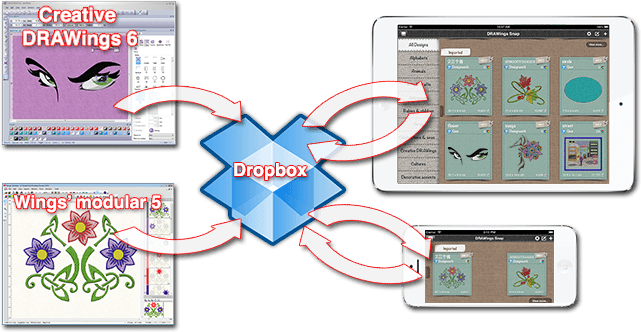
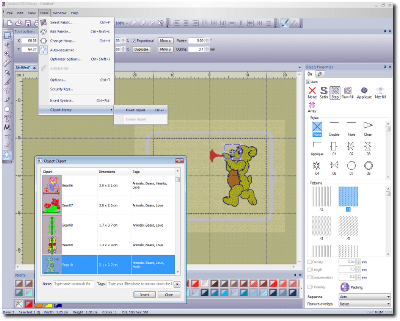
Insert Clipart, Search clipart by tags, filter designs by tags, Different views in the clipart library dialog for easier selection, Add – Delete tags on every clipart, Rename clipart name and add any design to clipart
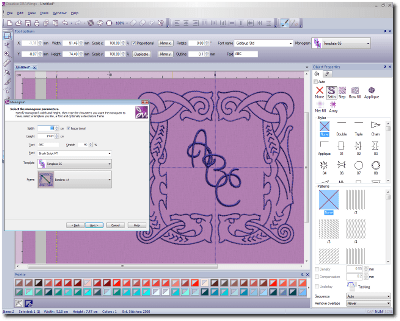
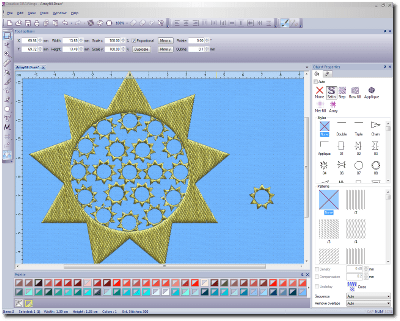
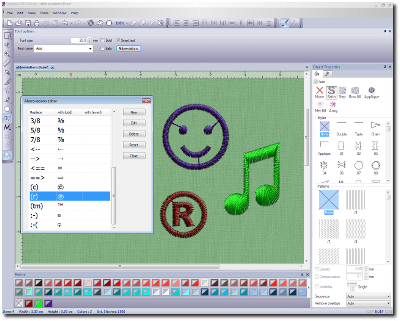
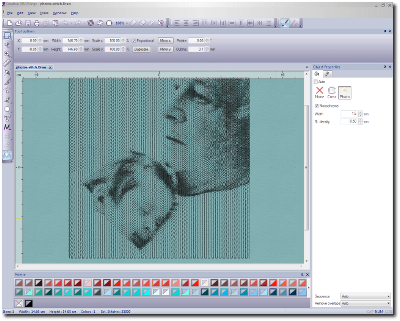
You have the ability to either create CMYK (Cyan, Magenta, Yellow, Black) photo-stitch designs or Monochrome in any color you prefer.
When you apply a circular array on a specific object the "Contour steps" and the "Equal steps" options appear on the "Tool options" toolbar. With the "Contour steps" you can specify the contour steps of the circular array you are creating by echoing the shapes of the array and with the "Equal steps" enabled you can multiply the objects of the contoured circles so to appear that they are increasing gradually.
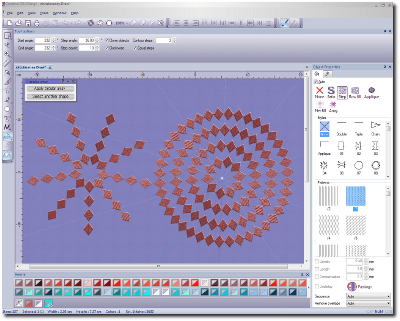
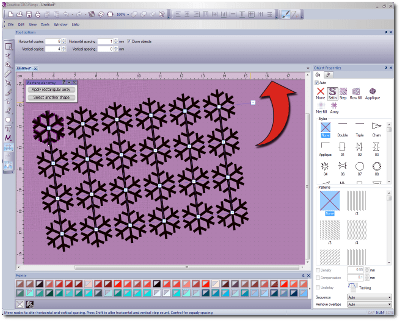
Ability to rotate the Rectangular arrays you are creating easily by dragging the respective control handle while you are creating it. This allows you to position the array in the right angle and produce the design you prefer.
You can use any of the new Quilt styles and create beautiful designs for Quilting.
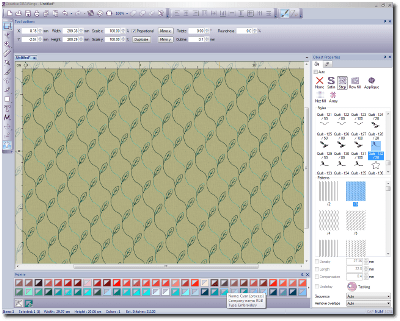
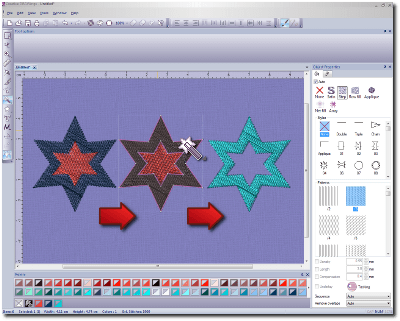
With the Magic Wand tool you can create shapes that consists of the intersection of two or more other shapes.
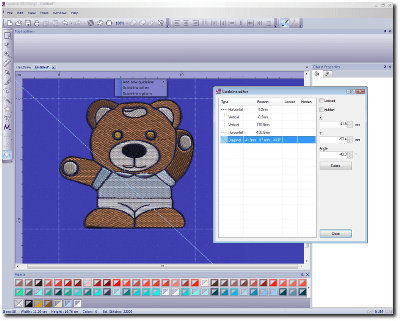
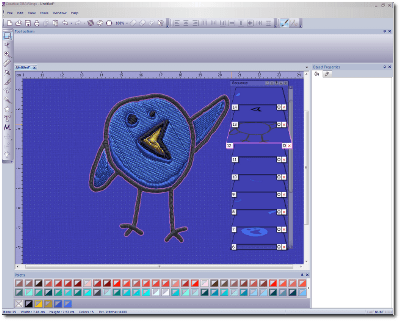
Every time you hover over a specific object of the sequence manager, the respective object is focused on the screen by moving the view port of the software over the object.
Interactive smooth scrolling (Zoom in – Zoom out) to the design that gives a more flowing feeling to the working space. No image
Selection of objects became easier by adding the most used selection option in the right click menu.
We can import .PLT vector files and convert them to embroidery
Ability to export the designs to VP3 file Format
We expanded the range of the supported Font types and now we also support Open Type Fonts (.otf)
Inside the Macro dialog you can now view the limits of the selected Macro. This is very helpful for making the correct selection.
Ability to edit the palette order and which palettes will be shown through the respective dialog of "Tools>Options" window